JemRF ESP32 WIFI Sensor Advance Options
Once you have completed the setup of WIFI Temperature Sensor you may be interested in some of the advanced features of the device.
On the “Sensor Config” menu there are a number of options which we will describe further here.
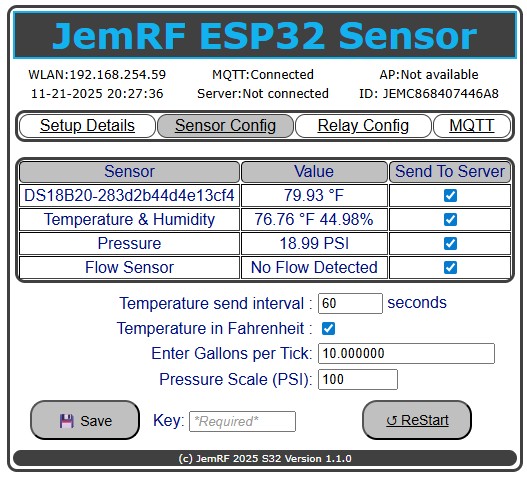
Send To Server
You used this option to tell the sensor to send the reading from the on board DS18B20 temperature or HTU21d temperature and humidity sensor to be sent to the server. Click the check box to send, and un-click it to stop sending.
Messages to the server send the Sensor ID (for the DS18B20) sensors with their associated temperature. Message to the server for the DHT22 sensor will send the temperature and humidity will use the WiFi Device ID (the numbers afer JEM Name).
If the DS18B20 or DHT22 sensor fails then controller will report a temperature 999 to the server.
Temperature Send Interval
This is the interval between temperature reading transmissions. For example if set to 300 then the sensor will send a reading every 5 minutes. Take note that if you are using the free PrivateEyePi service then setting it to below 300 may result in you exceeding the maximum daily message allowance. JemRF Monitoring will support 60 second updates.
Temperature Calibration
The DS18B20 is accurate from -55°C to +125°C or Fahrenheit equivalent -67°F to +257°F, ±0.5°C accuracy from -10°C to +85°C.
However you may want to adjust the readings to offset external influences. Use this option to add or subtract a value from every temperature reading. For example if you set it to 2, then it will add 2 to every temperature reading, or -2 will subtract from every reading.
The on board WIFI chip will generate heat if powered on for long periods of time so you may find that this will skew readings. You can avoid this but using the sleep option described below or work around it by using the temperature calibration option to lower the reading. Another option is to remove the DS18B20 sensor and replace it with an external sensor.
Display in Fahrenheit
The default temperature reading is in Celsius. Click this option to change the temperature readings to Fahrenheit.
ReStart
The ReStart button performs a power restart, needed to set on clear the
Reboot (power off and on) the sensor in order for these settings to take affect.