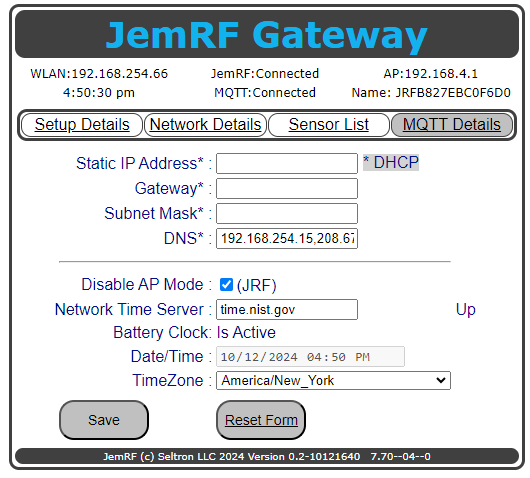Network Details
The Smart Gateway provides a wide range of network configurations. The Network Details page is used to set all the network and internal time functions. The Network Details page is shown in Figure 1.
 Figure 1 The Network Details screen.
Figure 1 The Network Details screen.
If the Static IP Address, Gateway, Subnet Mask fields are provided to set a static IP Address for when needed. If they are blank the gateway will automatically use DHCP to get its network information. The normal operation is to get network settings from the standard local router using DHCP. The DNS will be blank or show 0.0.0.0 if no custom DNS is required.
After the Gateway is online and working if the WiFi AP is no longer needed, there is an option; Disable AP Mode to turn off the Smart Gateway AP to reduce unwanted Wi-Fi networks and increase access security.
For setting the internal clock, there is an option for a custom Network Time Server (NTP Server). If left blank, it will attempt to use an internally defined NTP server.
If the Gateway has an internal battery-backed clock installed, the Battery Clock section shows whether it is Active or Not.
If no Network Time Server is selected, there is the option to enter Date/Time manually. It should be noted that if they Gateway is getting network configuration settings from the local router, the router could include a network time server that would not show in the Network Time Server field.
The time used for reporting is the local time based on the selected TimeZone.
Making Changes
The screenshot below shows a change to the configuration that has been entered. The yellow fields indicate that the change has not yet been processed.
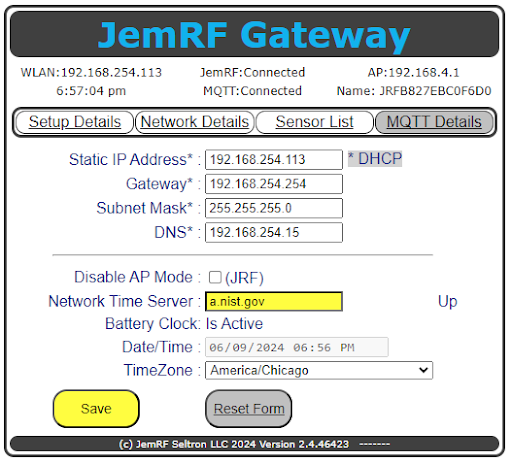 Figure 2 Network changes.
Figure 2 Network changes.
When changes are Saved, some changes are quick and some require internal changes. For the more complex changes, there is a prompt in the upper left of the page showing about how long it will take for the change to be implemented.
Figure 3 shows the status time to complete of a network IP change.
(Updating NMCLI Network Settings. Change to new IP in 23 seconds, please wait.)
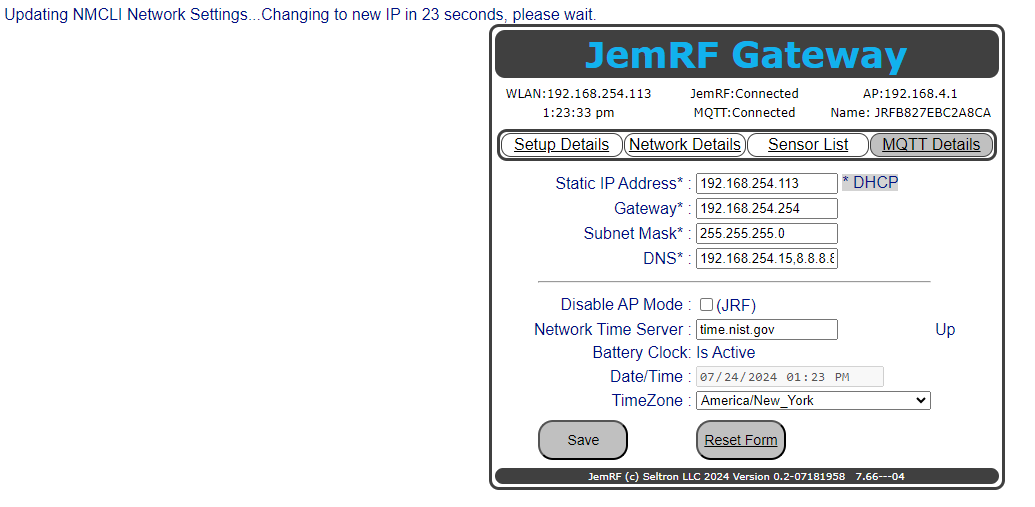
Figure 3 Network IP change in Progress.
Figure 4 show the Network Details using local network router to provide the network details. When using local dynamic network settings, the DNS field will show the DNS server(s) the Gateway is now using. It also shows Disable AP Mode is enabled turning off the Gateways internal WiFi AP.